- By Dan Veaner
- Business & Technology
 Print
Print  Dr. DigitDr. Digit 'Splains It All
Dr. DigitDr. Digit 'Splains It AllSometimes you just want a simple program to perform a simple task. That is not the Microsoft way -- their idea is to make complicated programs that complicate performing simple tasks. So I look to those programs that don't aspire to sit at the table at Software Mount Olympus, simple hardworking programs that are content to live among the rest of us.
The task I want to be simple is the archiving of this publication. Typically I take screen shots of all the important pages, then save the articles for the week in PDF format. Then I put all the picture and PDF files into one big PDF. Portable Document Format (PDF) was developed by Adobe Systems in 1993 as an open standard for portable -- that means readable on any kind of computer, PC, Mac, Unix, whatever -- documents. That makes it a valuable way to archive things, because it allows you to share your documents with anybody. And that is what a newspaper strives to do.
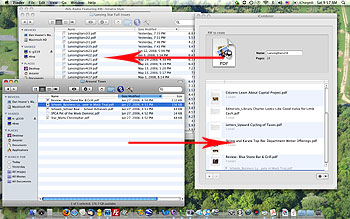
I was using a shareware application called Solid Capture to make screen shots of my entire web pages, not just the part you can see. It can also create a PDF of all the screens you capture. I used a PDF print driver called PDF995 to save the articles in PDF format. Then I used an open source program called Merge PDFs to put them all together in one file. I liked this method OK. But then I discovered iCombiner.
I've been doing more and more on my little MacBook, and because it is my only notebook computer I have been thinking about how to do some of these tasks if I travel. There is a plugin called ScreenGrab! for the Firefox Web browser that does the same thing Solid Capture does -- it will save a picture file of an entire Web page. Firefox works on all platforms, so it is the same on the Mac as it is on my PC. So I can get those shots as easily on the Mac without needing a program separate from my Web browser.
And the Mac can make PDFs natively, meaning you don't need a special print driver or program to save a Web page or any file as a PDF. On top of that, when an article has a title like 'Editorial: Blah Blah' you can't use that as a file name because the colon is an illegal file name character. I can't tell you how many times I forgot to change the colon to an underscore like, 'Editorial_Blah Blah'. The Mac does that automatically. It's a nice touch.
Now, here's where iCombiner comes in. iCombiner is a simple window. At the top is a PDF icon and a place to type a file name for the PDF that it will write, below that is a list. The list will hold any picture files or PDFs that you want to merge. All you do is drag picture or PDF files into your list from a Finder window using your mouse. You can also reorder them in the list by dragging them with your mouse. As they appear in the list a little thumbnail of the picture or file shows up next to the file name to remind you of which is which. When you have all your files in the right order you type the file name you want for the resulting PDF and drag the PDF icon from the top of the Window into a folder in Finder.
Drag, drag, drag, drag... (type file name), drag... done!
Once the files are created it takes no time to create your PDF. My son clocked me at four minutes for a fairly large issue of the Star. Not bad!
This program doesn't do much more that that. There is a little control to clear your list if you want to start again. But that's pretty much it. And that happens to be all I really need it to do. At the moment it can merge GIF, JPG, TIFF, and PNG picture formats, as well as PDFs. Perhaps future versions will take on more formats like MS Word DOC or XLS files or other popular formats. But for now it does exactly what I want it to do, so I am not complaining.
The KISS method (Keep It Simple, Stupid!) is widely admired and rarely followed. The creator of iCombiner really understands KISS. And the benefit is an elegant solution that doesn't waste your time with extra steps, multiple keystrokes, or hard to understand procedures. It just works.
----
v4i26




