- By Dan Veaner
- Business & Technology
 Print
Print 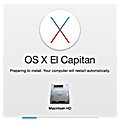 I always feel like downloading a major operating system (OS) release is like getting a new phone or computer. Sure the hardware is the same, but it looks and acts differently. Lately the major updates in the Apple stable have not looked or acted particularly differently, but they add features and capabilities that soon grow on you. That was how I viewed the iOS 9 upgrade on my phone a couple of weeks ago, and that is my first impression of El Capitan, the new OS X for the Mac.
I always feel like downloading a major operating system (OS) release is like getting a new phone or computer. Sure the hardware is the same, but it looks and acts differently. Lately the major updates in the Apple stable have not looked or acted particularly differently, but they add features and capabilities that soon grow on you. That was how I viewed the iOS 9 upgrade on my phone a couple of weeks ago, and that is my first impression of El Capitan, the new OS X for the Mac.On the heels of the iOS 9 release, El Capitan was released Wednesday. El Capitan is the latest version of OS X, the operating system that is used on the Mac. Like iOS 9, this free upgrade for Mac users strives to make computing experiences on both mobile devices and computers similar and compatible. Don't start installing El Capitan unless you have a lot of time. Even if I hadn't misunderstood a black screen and waited over an unnecessary extra half hour, the download and install took well over two hours.
El Capitan is the latest in a series of incremental upgrades to the OS X operating system. When Apple ran out of cat names they decided to name future releases after well known locations in California. First came a popular surfing spot, Maverics, and last year Yosemite was released. El Capitan was released at 1pm Wednesday. While it sounds like something Babalooey would say in a Quick Draw McGraw cartoon, it is actually a is a vertical granite formation in Yosemite National Park.
Microsoft and Apple have been striving to make it feel like the same computing experience on both phones and computers. Microsoft's approach is one OS for all devices. That is the strategy behind Windows 10. Apple has kept the two-OS approach, but OSX and iOS have become more similar with each new release. The result is that you learn programs on one device, and they seem familiar on any other devices you have. That does wonders for your learning curve and lets you get right down to work.
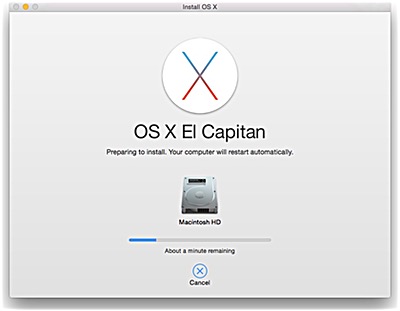
Around quarter past two Wednesday afternoon El Capitan showed up in the Mac App Store, so I clicked the download button and began the adventure. It took about 45 minutes to download. The installation took much longer. It went through a few screens and a very long-lived progress bar, which estimated the time remaining, shall we say... optimistically. After an hour to an hour and a half my screen went black. I went and got a cup of coffee, but when I hit the two hour mark I swallowed nervously, then lightly touched the power button on the back of my iMac. Evidently the computer had gone into screen saver mode or something. Now it immediately lit up to show me an Apple ID sign-in screen. A few minutes later I was seeing my normal desktop.
So what is different in El Capitan?
El Capitan and iOS 9 have many similarities, such as a split screen feature, Mail and Notes, but El Capitan also has features unique to Mac computers. I wouldn't say any of the new features I have seen in my, admittedly, one day of evaluation are dramatic. The best feature is the Mac has been sped up. I saw this claim on Apple's Web site, but didn't take it at face value. Apple claims apps load up to 1.4 times faster than before, apps switch up to two times faster, the first mail messages to display do so up to to times faster, and opening PDFs in preview is up to four times faster. Companies claim things like this, and it is probably true from an objective standpoint. But I don't use my computer from an objective standpoint. I use it from a subjective standpoint.
The app on my computer that takes the longest to load on my is Parallels. And there is a reason for that. Parallels loads itself, and then loads a 'virtual computer' that then loads Windows. Now, it is true that Microsoft claims Windows 10 loads faster, and the makers of Parallels say their newest version loads faster. But when I clicked the Parallels icon by mistake this morning after having upgraded to El Capitan yesterday, I had access to my Windows programs noticeably faster than I had a couple of days ago using the new Parallels and Windows 10. I used to grow noticeably older waiting for Windows to load on my Mac. The Windows load was pretty sparky under El Capitan.
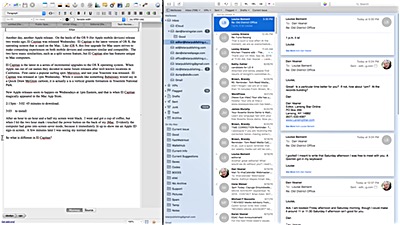 Split Screen is a new twist on Sull Screen mode, allowing the full screen to share two apps at once. here I am splitting my screen between an editor I used to write this article and the Mac Mail app.
Split Screen is a new twist on Sull Screen mode, allowing the full screen to share two apps at once. here I am splitting my screen between an editor I used to write this article and the Mac Mail app.The first thing I tried was Split Screen mode. The F3 button brings up Mission control. When you drag a program to the top of the screen a box with a plus sign appears. Drag a second program over the first and press F3 again. The programs appear together in full screen mode. A black line separates them. Drag it to the right or left to give one program more of the screen. Honestly I don't know how much I'll use this. Since my early Windows days I've loved having multiple windows around my screen, and I still do. To me that is what computer multitasking is all about.
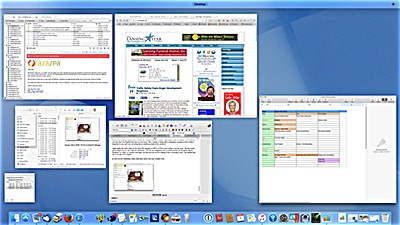 Mission Control
Mission ControlApple says Mission Control is streamlined and easy to use. I have used it quite a lot to quickly find windows that are hidden behind other windows, but I don't use multiple desktops any more, because I simply forget what is where. For me it's a case where organization is more confusing than screen clutter, but the convenience of finding an app with Mission Control makes the clutter usable for me.
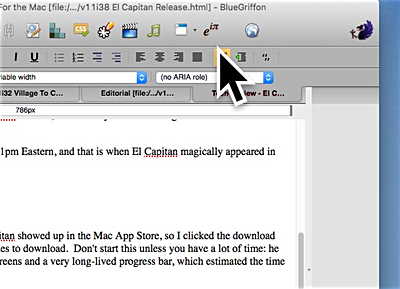 See the giant cursor arrow? Jiggle the mouse back and forth and it will appear to help you find the cursor on your screen.
See the giant cursor arrow? Jiggle the mouse back and forth and it will appear to help you find the cursor on your screen.I am like a lot of people who lose their little mouse cursor on the big iMac screen. This may be a small thing, but it is handy: shake your mouse back and forth, or your finger on a touch pad, and the cursor grows enormous for a moment. You can't miss it.
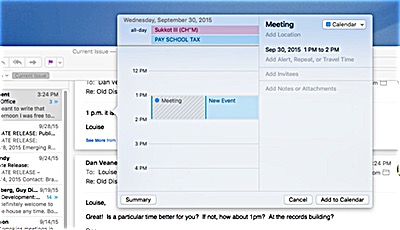 I was making an appointment in email, and clicked on the agreed-upon time. A window popped up for entering the event into my calendar. It saved having to load the Calendar app and entering the meeting from scratch.
I was making an appointment in email, and clicked on the agreed-upon time. A window popped up for entering the event into my calendar. It saved having to load the Calendar app and entering the meeting from scratch.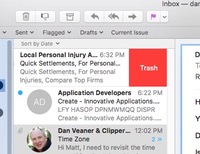 Mail has a few new features. If you want a quick way to delete an email, or to mark it as unread, swipe one finger over the top of your Magic mouse to the right or the left, or two fingers on a track pad. Look familiar? That's exactly how Mail works on your iPhone or iPad.
Mail has a few new features. If you want a quick way to delete an email, or to mark it as unread, swipe one finger over the top of your Magic mouse to the right or the left, or two fingers on a track pad. Look familiar? That's exactly how Mail works on your iPhone or iPad.If you are emailing someone to make an appointment or attend an event, click on the time and/or date. A window appears that lets you edit this event and add it to your calendar. If Mail actually thinks there is an event or a new contact it will say so in little bars above the message and provide a button to add them with one click.
Apple says they have optimized Mail to work better in Full Screen mode, as well.
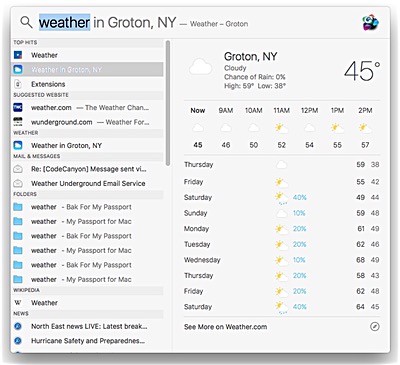
Spotlight is touted as being a lot smarter, and I am sure it is. I was much taken by the picture on Apple's Web site where they show a Spotlight search for 'weather' and the Cupertino -- the home of Apple -- weather is displayed. I tried 'weather in lansing, ny' and didn't come up with it -- I got a lot of web results and hits on old mail messages. When I just tried 'weather' the first hit is the Windows 10 Weather app -- thanks to the inter-connectivity between Windows and Mac via Parallels. When I hit Enter a little too quickly Windows started loading again!
Try again.
This time I clicked on Spotlight's second choice, 'Weather in Groton, NY' and it did display the weather. But I couldn't figure out how to change it to Lansing, or anyplace else, for that matter. I live in the part of Lansing with a Groton ZIP code, and somehow my Mac knows that it is a Groton address... blast the postmaster who assigned ZIP codes in Lansing!!! ...
I ended up loading Windows three times by mistake before I discovered that if I changed my search to 'lansing, ny weather' I did, indeed get Lansing, NY weather. And while loading Windows is faster, it's not THAT fast! And through no fault of the Mac or Parallels, Windows takes forever to shut down, especially when one of its frequent updates is running. So this was pretty annoying.
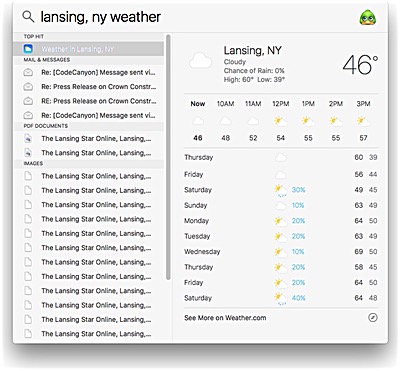
So while Spotlight seems to be pretty good for finding a lot of things on your computer quickly, especially if they are on your internal hard drive, I am not sure how useful it is going to be for fun and handy stuff like this. Not that Groton's weather is any different from Lansing's. But when you publish the Lansing Star you kinda want to see Lansing weather. Perhaps after I've used El Capitan for more than 24 hours I will discover how to customize results, and, perhaps, remove the Windows results, since I rarely run Windows and don't want to load it just to see the weather. Actually I searched the Internet and found the solution -- Spotlight will not find Windows results on my computer any more. But the fix was not obvious. For those of you who don't use Parallels that part is a non-issue. But it speaks to being able to customize a system to favor what is important to you, and I am not seeing that as simple at the moment.
Apple makes the same claim for the latest Siri upgrade on iOS 9, so I have been trying to use her more. But she seems just as stupid as ever, and I hate her snarkiness. I do like her integration into my phone search, for the quick links to 'breakfast' or 'coffee' or 'recently used apps', but that does not involve talking to her or listening to her. I am thrilled that Siri is not part of El Capitan.
Just as the iOS News app is Apple's attempt to out-Flipboard Flipboard, improvements to Notes in both iOS and OS X look like an attempt to compete with Evernote. You can add pictures, use headings, and make checklists that you can actually check as you finish doing things. I've been using Evernote for things I do every so often and need a reminder about how I did it last time. It's a good reference app. I use Notes for things I want to quickly remember, like what cartridges my printer takes, what size shoes to buy, or which light bulbs to get for the fixtures in each room.
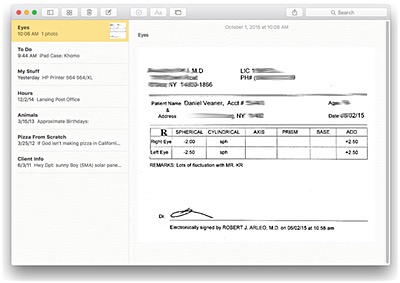 Notes can do fonts and pictures now
Notes can do fonts and pictures nowOne nice feature I haven't tried yet, but I am sure I will use: if a Web site plays music Safari now displays a mute button in the address/search bar on a per-tab basis and globally to mute all tabs.
I could go on, but you get the gist. El Capitan is a spiffed up Yosemite. It seems faster, even on my four or five year old Mac, and has some nice new features, some of which I will use daily.
The bottom line: so far I would say this is a good update. It is not a dramatic update, and your computer will look exactly the same as it did before you downloaded it, and it will work pretty much the same, as well. Everything that worked on Yosemite on my computer still works in El Capitain. But if I have to pick one thing that swayed me to abandon Windows as my favorite OS in favor of OS X, it is the little conveniences that Apple excels at that seem to elude Microsoft. El Capitan adds plenty of those, and they will increase my work flow, productivity and enjoyment of computing. So, yes, by all means, go to the Mac App Store, download El Capitan, and enjoy.
v11i38




