- By Dan Veaner
- Business & Technology
 Print
Print Apple is known for inter-connectivity among devices, so my expectation was that macOS would go all the way to integrate with iOS devices. But it seems like the two programming groups didn't even share a lunchroom. The Mac team didn't seem to be much interested in much besides Siri (Apple's voice assistant), while all the fun programmers seem to have been assigned to the mobile OS this time around. Siri is big news in macOS, but it is old news in iOS. So even if you are a big Siri fan, having her on your computer, while undeniably useful, feels like a bit of a yawn.
| To upgrade your Mac, open the App Store and click on "macOS Sierra'. To upgrade to iOS 10 click Settings on your iPhone or iPad and then click General and Software Update. | ||
I should be clear - macOS is a wonderful working environment. Before Sierra it was a wonderful operating system. All I am saying is that this new version isn't a whole lot more wonderful, unless you consider that we can now call it Sierra instead of El Capitain (which always puts me in mind of Quick Draw McGraw's alter ego, El Kabong).
The first thing I noticed on my phone was the notification screen on my lock-screen. Notifications are now in bubbles that are larger and easier to read than the old, plainer ones. They are friendly looking.
The Notifications pane is equally fun on the Mac. This is one area where the OSs do look like they want to be part of the same universe.
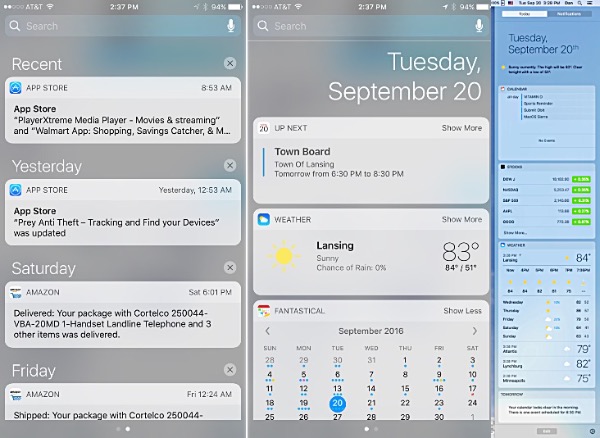 iOS Notifications (left and center) look friendlier and are easier to read. On the Mac (right) they are also brighter and more accessible than in iOS 9.
iOS Notifications (left and center) look friendlier and are easier to read. On the Mac (right) they are also brighter and more accessible than in iOS 9.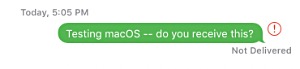 You still can't send a text to an Android phone from your Mac.But when you get down to the apps, you start to wonder. Arguably the best improvement in iOS 10 is the new features in Messages. Messages in macOS is serviceable, but only works when the person you were texting also had an iPhone, or to put it another way, if both have devices that work using Apple IDs. If they have Android you are out of luck. While there may be something new in the Mac version of Messages, it isn't the same something that's new in the phone version.
You still can't send a text to an Android phone from your Mac.But when you get down to the apps, you start to wonder. Arguably the best improvement in iOS 10 is the new features in Messages. Messages in macOS is serviceable, but only works when the person you were texting also had an iPhone, or to put it another way, if both have devices that work using Apple IDs. If they have Android you are out of luck. While there may be something new in the Mac version of Messages, it isn't the same something that's new in the phone version.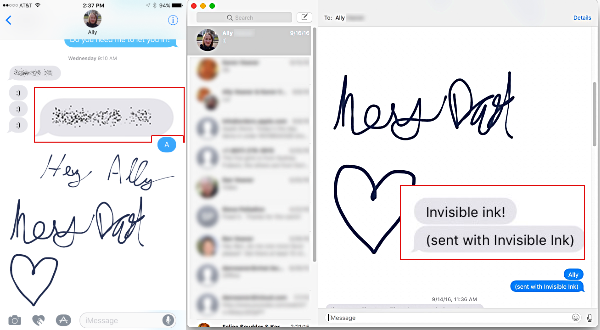 In this example the phrase "Invisible Ink" was sent with the invisible ink effect. )n the iPhone (left) the text is smudged with bunches or dots (see inset), but when you touch it the text appears, then is gradually smudged again. On the Mac (right) you just get the text with a second message reading "(sent with Invisible Ink)" (again, see the inset). All in all, the mac OS version of messaging is disappointing.
In this example the phrase "Invisible Ink" was sent with the invisible ink effect. )n the iPhone (left) the text is smudged with bunches or dots (see inset), but when you touch it the text appears, then is gradually smudged again. On the Mac (right) you just get the text with a second message reading "(sent with Invisible Ink)" (again, see the inset). All in all, the mac OS version of messaging is disappointing.iOS Messages has all kinds of new, fun special effects. You can draw a picture or write with your finger, and there are new, large emojis that can be sent with all kinds of special effects. You can even make the Messages screen erupt in fireworks or other effects as the message is displayed. Invisible Ink smudges your message, then clears it up for reading when you touch it. After a moment it smudges again. While you can receive the finger-painted message on the Mac (it's really a JPG picture file, which El Capitain's Messages could also view), you can't create one unless you draw in a drawing program like Photoshop and then paste it into the message field. If you want the other effects on the Mac you're out of luck -- Messages teases with a bubble that tells you the text was sent with an effect, but it can't display it.
One of the greatest cross-feature successes between the two operating systems is cross-device copy/paste. If you are signed into the same Apple ID on both devices they now share a single clipboard. Highlight some text on your phone and copy it. Then paste on your computer. Or vice versa. It's just that simple and it worked the first time I tried it. You don't have to click anything special. You just do it. I can't tell you how many times I've wished for this after typing whatever was on my phone again onto the Mac. It's worth upgrading just for this!
Amusingly, one of the new iOS features being touted is the ability to delete Apple apps that come with the operating system, like Maps or Compass, or Clock. Sure it was annoying to be stuck with them if you didn't use them, but this is something you should have been able to do from the git-go. Why it took Apple ten versions to implement it is a mystery.
You can do so without fear of losing them permanently -- they now behave the same way all your apps do, Apple or not. Delete them from your phone and you can always download them back later. You do lose accumulated data when you delete an app, but you don't lose the app.
The big thing in macOS Sierra is Siri integration, and it begs the question -- why wasn't Siri on the Mac a few versions ago when it was introduced in iOS? Apple certainly spins it as a major improvement, but it feels a lot like catch-up to me.
I have made no secret about the fact that Siri and I are not friends. I don't like her snarkiness, and I am not impressed with her intelligence as she so frequently misunderstands my questions and replies sarcastically to them. Typing a search yields better results on average, at least for me.
That said, I was excited for Siri to come to macOS because I often look up spelling when I am writing, which is pretty much all the time. So I thought Siri could come in handy. In science fiction movies and television they just talk to the computer and it talks back. That may be a little creepy, but it is seamless and always seems very helpful except when the computer turns evil and kills people like it did in the movie '2001'. Wait a minute... Hey Siri...
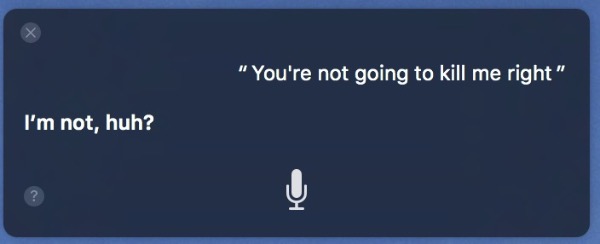
So you would think that hands-free Siri would be the macOS default. When your phone is plugged in you can say 'Hey Siri' and then ask your question without opening the screen. If my spelling queries were to be truly useful on the Mac, I would need that 'Hey Siri' capability. You would think that would be the default, but no... in order to enable it you have to go through several steps in the Accessibility portion of Settings to set it up. A Web search -- Google, not Siri -- found an article that showed me how to do that. In eight steps.
Even if you don't include it as the default, simply enabling it with one checkbox wouldn't have been hard for the macOS programmers to implement.
Once enabled I have to admit it worked pretty well. I wanted to be able to copy the correctly spelled word from Siri and paste it into my document. The definition isn't copy/paste-able (turns out it's a graphic), but I realized that when Siri types out my question it spells the word correctly, and that is copy-able. Of course spell-check is more integrated into most editing programs and easier to use. But not all programs have it, and sometimes you just want to know how to spell something when you're not writing. Like when you're playing scrabble. (Which I haven't done in years.)
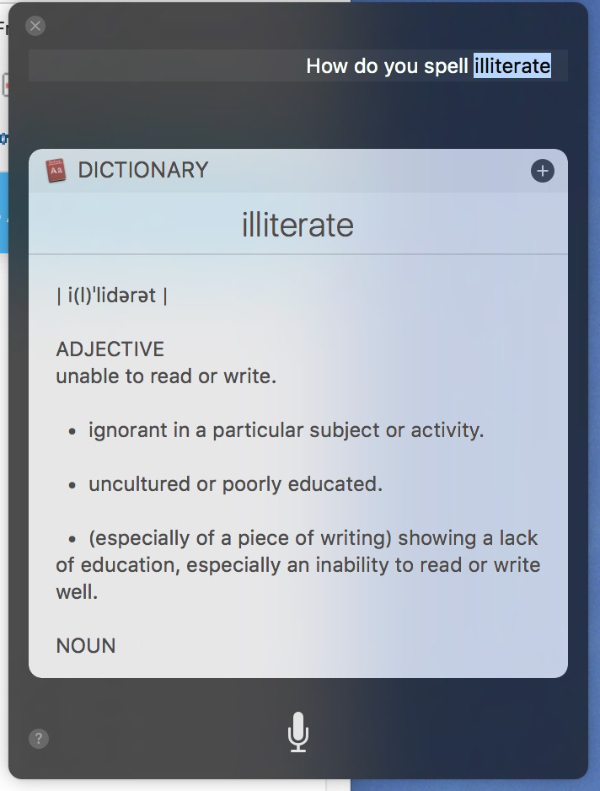 Spelling with Siri - I highlighted the word I wanted to copy in the transcription of the question I asked, shown at the top.
Spelling with Siri - I highlighted the word I wanted to copy in the transcription of the question I asked, shown at the top.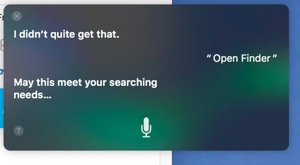 On macOS I one of my first Siri requests was to open Finder. She opened it, but couldn't resist saying, 'It is my pleasure to serve Dan'. I doubted her sincerity. I tried again, and this time she said, 'May this meet your searching needs.' Nice thought, but it got old pretty much immediately. Why not just open it and not say anything? I asked her to open my third party text editor, and she did so silently. Bliss!
On macOS I one of my first Siri requests was to open Finder. She opened it, but couldn't resist saying, 'It is my pleasure to serve Dan'. I doubted her sincerity. I tried again, and this time she said, 'May this meet your searching needs.' Nice thought, but it got old pretty much immediately. Why not just open it and not say anything? I asked her to open my third party text editor, and she did so silently. Bliss!So I asked her to open iTunes thinking that maybe she is only snarky when opening Apple programs. Nope, she opened it without a peep. I guess she has a problem with loading Finder for me. If she does, that should be her problem. She shouldn't make it my problem.
I asked her to open a specific folder in Finder. She couldn't find it.
One of the things that has frustrated me on my phone is that once Siri has replied I have to touch the screen or press the home button again to get her to follow up. And when I ask a followup question she has already forgotten the original question. In her first day on my Mac I quickly found that I could just say "Hey Siri" again to get her to reply without my clicking the microphone button by hand. But that's not like having a conversation by any means. Image talking to your spouse or a friend or relative:
You: Hey Mom, where are we going for dinner?
Mom: I'm not sure what you said there.
You: Hey Mom, I asked where we are going for dinner.
Mom: We are going to Local Pizza, 1114 Main Street.
You: Hey Mom, What time?
Mom: What time is what?
Or my most recent conversation with Siri when "Hey Siri" stopped working for some inexplicable reason.
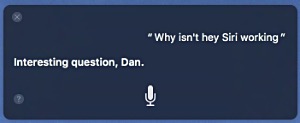 Me: Hey Siri!
Me: Hey Siri!Siri:
Me: Hey Siri!
Siri:
Me (clicks the Siri icon on the macOS Dock) Why isn't "Hey Siri" working?
Siri: Interesting question, Dan.
I rebooted my computer and tried again. I said, "Hey Siri..." it worked so I said, "Welcome back!"
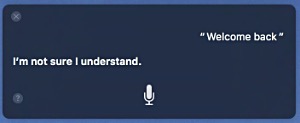
So Siri can open a program, but it can't diagnose problems on the computer or phone. Or find a folder in Finder. It remains an impressive technical achievement, but it is still only a good start. To be fair, my limited experience with Cortana on Windows 10 wasn't even as useful, though I really appreciated that it didn't snark at me. Sarcasm in a machine is not attractive.
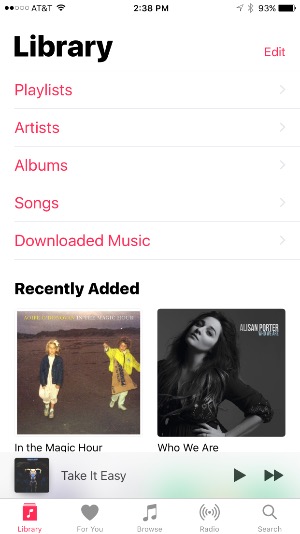 The new Music app on iOSOf course the big thing today is music, especially on phones. I use iTunes quite a bit on my computer as well. The most noticeable change has been in the iOS version, and I have seen a lot of criticism of the new, bolder text and layout. Honestly, I like it just fine. The changes have been largely cosmetic. Functionally it is pretty much the same, and it was good before.
The new Music app on iOSOf course the big thing today is music, especially on phones. I use iTunes quite a bit on my computer as well. The most noticeable change has been in the iOS version, and I have seen a lot of criticism of the new, bolder text and layout. Honestly, I like it just fine. The changes have been largely cosmetic. Functionally it is pretty much the same, and it was good before.My complaint is that Music on the phone and iTunes on the Mac both want me to subscribe to Apple Music, and they won't let me forget it. When I am playing a song and click on suggested songs I might like, guess what? It doesn't take me to that song or album in the iTunes store. It tries to get me to play it on Apple Music. And I can't do that unless I subscribe.
I don't want another subscription in my life. Subscriptions are money-sucking virtual vampires that want to drain my meager bank account and turn it into a zombie.
Should I tell you what I really think?!
Aside from that peccadillo iOS Music and macOS iTunes are really good programs. They integrate fabulously with each other and other Apple (and non-Apple) devices. My family has been watching old episodes of Northern Exposure, ripped from DVDs onto my Mac and streamed to an Apple TV over our WiFi. I love the way the music on my phone starts playing in my car when I start the engine. And the hands-free phone in the car over the car stereo via Bluetooth.
I have to admit that iTunes has become an important part of my life, and the pitches for Apple Music aren't irritating enough to overwhelm iTunes' just-plain usefulness and integrated ease of use.
It used to be that if you finger-swiped to the search screen your phone would display handy icons for breakfast (or lunch or dinner depending on the time of day), coffee, and so on. It's not as handy to type the word 'breakfast' into the Maps search, though it works well in both operating systems. Here is a feature taken away from phones to match never having been on computers. So Maps still has this capability, but those handy icons are gone from the iOS Search screen. I miss them.
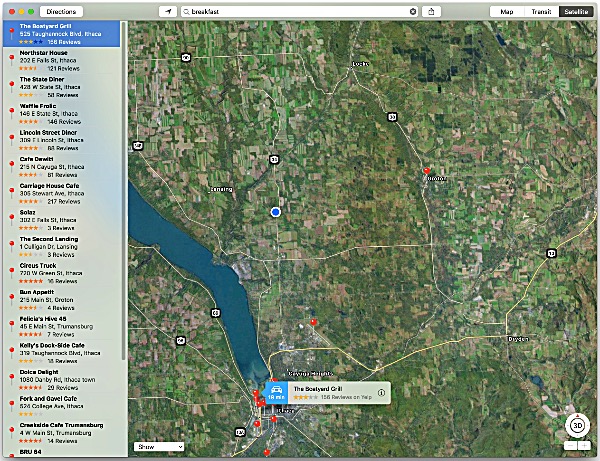 Type "breakfast" into Apple Maps on your phone or computer and you get suggestions for nearby breakfast restaurants and their locations. Pic one and you can ask for for details and directions from your current location. The mac OS version is pictured, but it works the same on iOS.
Type "breakfast" into Apple Maps on your phone or computer and you get suggestions for nearby breakfast restaurants and their locations. Pic one and you can ask for for details and directions from your current location. The mac OS version is pictured, but it works the same on iOS.It is hard to be subjective about features I never use, like Photos. Or I should say I never use it on my computer. I actually like it on my phone. I do like the way it can sort on a timeline, and the computer version can even sort by faces it recognizes. But it takes some work to add faces and merge the ones it doesn't recognize as being the same person. It would be very handy on occasion, but that would be too occasional for me to commit to the program.
Apple is pushing iCloud integration, but of course you have to pay for additional iCloud space, and I am not convinced about putting my stuff in clouds. You can also tell the Mac to put unused files on iCloud when you start running out of space on the Mac. Same objections.
Apple Pay is now available on many Web sites if you are using Safari on your Mac. I haven't tried it, and evidently you still need it on your iPhone to use it on the Mac. I set up Apple Pay on my phone when iOS 9 came out, but only used it twice. The first time was in an Apple Store and it worked great. The second time was in a Walgreens, and after a few tries I just paid cash -- there was too long a line behind me to mess with technology just to buy a roll of mints. I haven't used it since. I can see how it might come in handy, though. And I was kind of hoping that macOS Sierra would introduce Apple News to the Mac.
A feature I use a lot in Safari and Finder is Tabs. Instead of opening multiple windows for different folders in Finder or different Web sites in Safari, I just open them in new tabs within the same window. It keeps my screen more managable. So I was excited tht macOS was adding Tabs capabilities to its other apps, as well as third party apps.
Until I tried it. Sure, it worked great in Maps, but I had to search the Web to find out how to use it in Pages or Numbers or Mail. It is not pretty. You open multiple windows as you used to do in older versions of the macOS. Then you click on "Window" in the menu bar at the top of your screen. Then you click on 'Merge All Windows'. All the separate windows for that app are now shown in one tabbed window. OK, so now you want to open another document in Pages, for example. Whoops, you have to open it in a new window, then do the 'Window -> Merge All Windows' thing again to make it a tab in the original window.
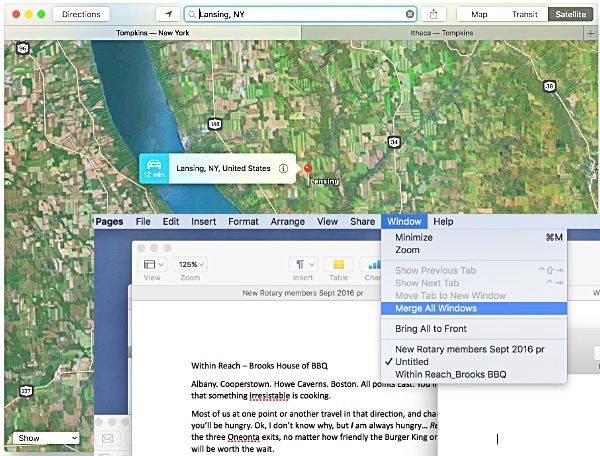 In some apps like Safari and Maps (top) press the Command Key plus the T key and a new tab opens. In apps like Pages (below) you have to open windows separately and then find Window -> Merge All Windows in the menu. In this illustration two tabs are open and a third document is open in a new window. The only way to bring the new window into a tab in the original window is through the Window menu. What???
In some apps like Safari and Maps (top) press the Command Key plus the T key and a new tab opens. In apps like Pages (below) you have to open windows separately and then find Window -> Merge All Windows in the menu. In this illustration two tabs are open and a third document is open in a new window. The only way to bring the new window into a tab in the original window is through the Window menu. What???At this point I am thinking that if there was one thing that wooed me to the Mac after a long love affair with Windows, it was the convenience factor. For example, to remove a thumb drive in Windows you have to find a tiny icon in a popup window at the bottom of the screen, then find the device you want to remove and click on it, then wait until you get a message that it is safe to remove the device. On macOS, however, you just find the device in Finder (which you probably already have open to use finles on the thumb drive) and there is a little eject icon right next to the device name. No searching around -- it's right there.
So what is this complicated tabs scheme doing on an Apple computer? It is even more obscure than Windows (which has gotten friendlier in Windows 10). And why is the process of using tabs in some Apple apps different from using them in other Apple apps? Even after searching the Web I couldn't figure out how to make a new tab in the Mail app. Oh Heavens! I did figure it out -- it's a whole 'nother level of crazy! I doubt I will use it in Pages or Numbers or Mail. It's just too much work, especially for a convenience feature (convenient, but not crucial). I will certainly use it in Maps, though, because that's the way to implement tabs.
Finally, one of the things I loved about os X when I got my first Mac was how quickly it booted compared to the lifetime and a half Windows took. In the past year or so, I noticed my Mac was taking longer and longer to boot. And Windows 10 boots like Speedy Gonzales on a much less capable computer. So I hoped that Sierra would improve its boot time. It didn't. It's not horrible, but it does take a while.
The bottom line? The best new thing in iOS is the fun stuff in Messages. I will probably just text the old way -- mostly text and occasional pictures. I expect the froufrou will get old pretty fast for most people. But it is undeniably fun to set off fireworks on your friend's phone when you are feeling exuberant!
The new big deal on macOS is Siri. Siri has a very long way to go, but it is great that Apple has finally landed her on its computers.
Those sci-fi movies get it right when they show things like computer voices and maps and music and telecommunications integrated everywhere, seamless and easy. I do think Apple dropped the ball a bit with new iOS/macOS integration (with the exception of cross-device copy/paste -- did I mention that is fabulous?), but it was already pretty good so I am not sure how much this lapse really matters in terms of everyday use.
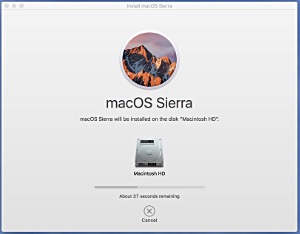 Don't forget: only install a new operating system when you don't need your device for urgent work. OS installations take time, a lot of time.
Don't forget: only install a new operating system when you don't need your device for urgent work. OS installations take time, a lot of time.It should be noted, and this is important, that Apple was already all about integration, and these devices already integrated and continue to integrate very well. It is tempting, especially when writing reviews, to focus on dramatic changes in new software versions. That is the sexy stuff that headlines are made of (sorry, Shakespeare). But when you step back and look at how technology impacts your life in such an integrated way tht you often don't notice it, that is what really makes it matter.
The bottom line is that both macOS and iOS are... (drumroll) pretty much the same as they were, only slightly better.
Both are pretty great. Now add the fact that Apple doesn't charge for new OS versions, and you have to admit that you are getting quite a bit more than you are paying for. If Apple wants to hype these functionally relatively minor changes (technically they are amazing achievements, but users look at how things work for them on an ongoing basis) with big media events and television ads, well, that's how business works. And OS upgrades drive repeat sales as older models are bumped off the upgrade wagon. The issue for consumers is whether or not the devices and software make life significantly better for a lot of people.
They do.
v12i36




