- By Dan Veaner
- Business & Technology
 Print
Print 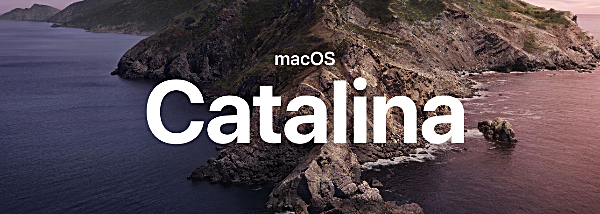
For Mac users the free upgrade to the newest operating system -- macOS Catalina -- became available Monday. The new OS seems to have two main purposes aside from the usual performance and security upgrades that most OS versions offer: to promote subscriptions to Apple's content subscription services (including two new ones) and to make the Mac more like an iPhone and iPad by including the same native apps for your computer that synchronize with your mobile devices.
As has been the case for many years, upgrading to the new OS is simple - Settings has a Software Update section -- if you were wondering why your Settings icon has that little red circle with the number one in it, that's what it's trying to tell you. It's time to get your free update. Downloading Catalina doesn't take long, but installing it does. I think it takes about an hour altogether, but I have to admit that once I was convinced it wasn't stuck at 10% (it seemed to sit there for an awfully long time) I left my office and made coffee, played music, had a meeting, and checked my (physical) mailbox. When I came back Catalina was ready for me to answer a few simple questions and I had my computer back.
Well, almost. For a long time we have been seeing warnings about certain apps that have not been upgraded adequately to run on some future version of macOS. Well, the future is now. In my case I was only sorry to see one app go (the rest that had not been updated by their developers I don't use any more or care about). I had a replacement in mind for the one, so I think I am covered.
Like the new iOS and iPadOS, macOS has dark mode. You can choose light or dark mode, or set them to Auto so they change during the day.
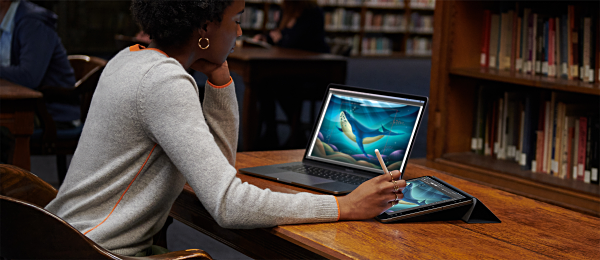 Sidecar makes your iPad into a second computer screen
Sidecar makes your iPad into a second computer screenI'll get to the new apps in a moment, but first I wanted to try out a new feature called Sidecar, which uses your iPad as a second screen that extends your desktop. This could be handy, for instance, to offload a notes taking app to the iPad while you run other apps on your computer screen. You make it work in the Sidecar portion of settings, which already knows you have an iPad (if you actually do have one). You choose it and click a Connect button. Now when you move your mouse cursor off the computer screen it appears on the iPad screen. You can drag apps onto your iPad screen, or back onto the computer screen.
With each new OS I change my 'wallpaper' partly to remind me I'm on a new OS and partly just for the variety. When I enabled Sidecar wallpaper from two or three OSs ago showed up. I find it attractive, so I don't mind. But I was surprised. Anyway Sidecar does work as advertised. When I tried moving from the bottomish half of my computer screen to the iPad it didn't work, but it worked on the toppish half -- I suppose that is how the devices think the two screens are lining up. I don't know if a bigger iPad would have more 'move-over' space on the computer screen, but once i figured out what it was doing it was no problem.
But here's my thing: I have a 27" iMac and an iPad mini. My iMac is an elephant to my iPad's small rodent. So my second screen is relatively tiny compared to my rather large main screen. In other words, I don't think I'll be using Sidecar much, because I have plenty of screen on the Mac. But for those of you who have a larger iPad and a smaller Mac this feature is super-easy to get working, and use.
 Apple Arcade offers a games subscription
Apple Arcade offers a games subscriptionApple Music ($9.99 per month or $99 per year) is being joined by two new subscription services: Apple Arcade for game enthusiasts, and AppleTV+, a streaming service that will offer original content. Arcade (4.99 per month) launched last month, and TV+ (4.99 per month) launches November 1 with it's flagship original show, 'The Morning Show', that stars Jennifer Aniston and Reese Witherspoon. I am generally not one for subscriptions so I am going to suggest that if you are, try the free trials to see if you want to pay a monthly fee for these. I have never subscribed to a music service, Apple or otherwise -- i just like to own the albums I want and listen to them. Kind of like having a record player. Yeah, showing my age, but that's what I like. So you'll have to decide what's right for you.
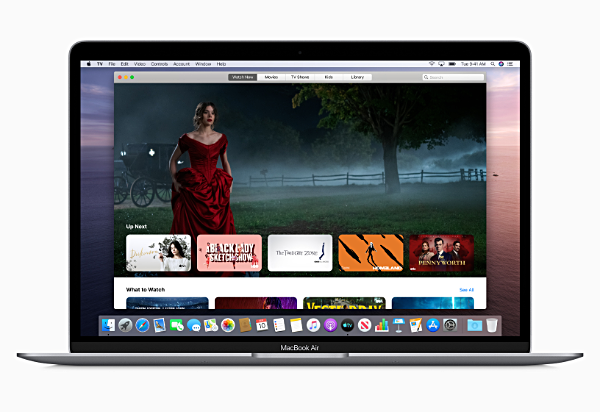 The TV app is now part of macOS
The TV app is now part of macOSApple's TV app is new on the Mac with Catalina. This is the same TV app as on the iPhone, iPad, and AppleTV. That means that shows and movies you may have had in iTunes on your Mac now have their own app, as they have for a while on the other three devices. Even your home movies, videos you made and put into iTunes play in this app now. When TV+ is launched next month, the TV app is where you will find it on all your Apple devices.
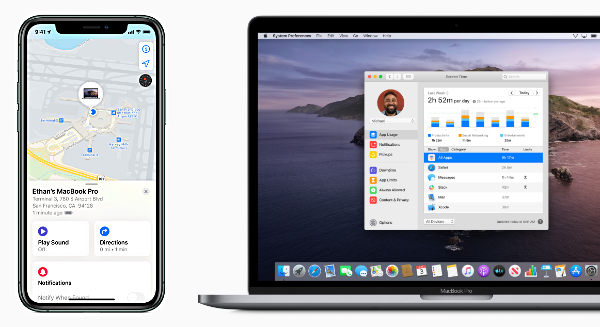 The Find My app on the Mac is now identicle to the one on the phone, and Screen Time has been added with Catalina
The Find My app on the Mac is now identicle to the one on the phone, and Screen Time has been added with Catalina| This is not new by any means, but one of my favorite Apple cross-device features is that they share a clip board. Did you know you can copy or cut on your computer and paste on your iPhone? Or iPad, or whatever Apple device share the same Apple ID. It is especially handy when trying to copy a password from your computer to log into an app on your phone, but I use it for far more than that. | ||
Speaking of that, I have never used more of my iCloud account than is free, even saving large documents from pages that I want to be able to view or edit on multiple devices. I don't save most documents to the cloud, but it is nice to know that this functionality is available without having to have another subscription.
For example, I loaded the Podcasts app for the first time on Catalina. It already knew which ones I listen to, and which episodes are next. The new 'Find My' app that combines the old iPhone 'Find Friends' and 'Find My Phone' apps is exactly the same on the Mac as it is on the phone and iPad.
Some old friends have been updated. The Maps display is more detailed, and it reportedly has something similar to Google's Street View in populated areas. As I live in a rural area I don't have this feature near my house, but the map view is more detailed, showing areas of green, I think for farmland. The one thing I don't like is that street names are in a small sized font and are hard for my aging eyes to see. You can make this a bit better in the menu going to View -> Use Large Labels, but you can't actually set a font size. It helps, though. I wish Maps on my phone had that option (without making all the fonts phone-wide bigger).
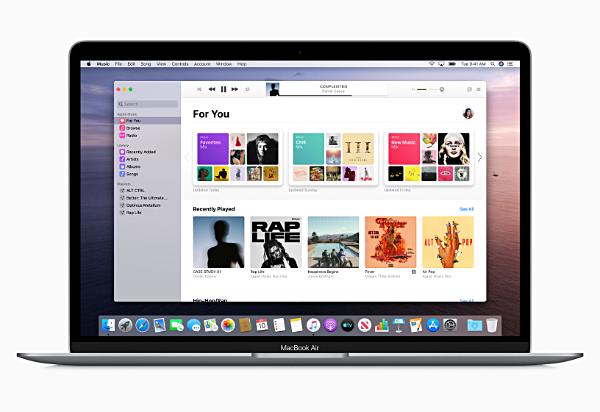 Is it iTunes or is it Music? Apple Music is at the top of the menu, but all your albums are still there, too.
Is it iTunes or is it Music? Apple Music is at the top of the menu, but all your albums are still there, too.When Apple announced that iTunes was being replaced by a new Music app, I think a lot of people panicked. What will happen to all the music I purchased (Apple said it would still be available in the app, but you didn't see that part until after you panicked. And they weren't very explicit about still being able to buy music on the iTunes store.
Well, that's marketing for you. If they had said "We are renaming the 'iTunes' app to 'Music' because that's what we call it on our phones and pads, and while we're at it we're going to make it feature our subscription music service more prominently, but basically it's the same well-worn and much loved iTunes app, spiffed up and with a different name, and by the way the iTunes store isn't going anywhere" nobody would have panicked. But that's marketing for you!
What is different is that when you plug your phone in it shows the music, and a Sync Settings button is at the top. Click it and a finder window opens with pretty much the same sync window that used to appear in iTunes. Except the layout is nicer, in my opinion.
Security is a bit of a bugaboo at first. Catalina wouldn't let me load some apps I bought on the Web because the developers were not 'identified' (certified by Apple). I learned that if I loaded the Settings app and went to the Security & Privacy -> General settings screen it would allow me to enable the apps as exceptions to Apple's rule. That was not obvious, and at first I thought I had lost the use of apps that are essential to my every computing day. But even during the first day using Catalina those roadblocks diminished, and I can use anything I want that is compatible with the new OS, which, as I mentioned, is almost everything I previously had on my computer. More security is a good thing as long as it doesn't prevent you from working (as in Windows Vista, whcih is what got me aggravated to switch to a Mac in the first place). Once I figured out how to set the exceptions it was no longer an issue, and it only took a few minutes to figure it out.
Similarly every time I ran an app I got a notification banner asking my permission for that app to send me notifications. Once you have run everything once that annoyance stops, and you just get notifications you said yes to.
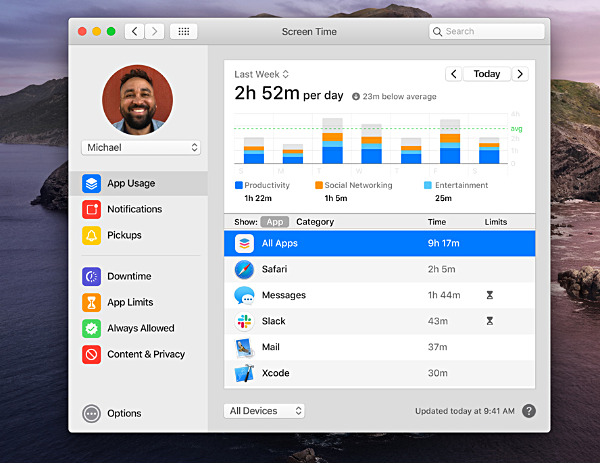
When Screen Time was first introduced on the iPhone I thought it was a cool feature to be able to see my phone usage at a glance. But after a while the weekly notifications and reports became a tyranny as my phone relentlessly reminded me how much time I spend playing my tile matching game. So I disabled the notifications and that was that. So I hope you can forgive my luke warm reaction to Screen Time being ported to the Mac. That said, it is a very handy feature, especially for parents who want to monitor or limit their children's computer use.
One more thing... something most people won't encounter, but it gets me every time I upgrade to a new macOS -- two things, really. Two fairly geekly things: I run a web server on my Mac, and I like my screen shots to go to a folder of my choice, because I can never remember where the Mac wants to put them. [WARNING: Skip the next two paragraphs if you are not a geekly person. Otherwise I can't be responsible if your head explodes.]
The first is solved with some bare bones manipulation in Terminal (for old timers, think DOS on steroids), plus a sub-folder where I keep some PHP scripts was not being recognized. When I realized that both the server and PHP (it's a programming language -- I told you these are geekly concerns!) were working I was lucky to find a post on some geekly message board that talked about file and folder permissions changing from OS to OS. That solved it. Google also helped me find the solution to changing my screen shots folder.
As it turns out, the latter problem was easily solved using the Screenshot app. Since I use the hot-key combinations to take screen shots I forgot the Mac even had a Screenshot app! Thank you Google for that reminder. I have to wonder why enabling the web server, PHP, and SQL isn't that easy. This is the umpteenth version of macOS, and people do use their computers to host Web sites or test or run PHP scripts. Just because a person who would do this is more technically savvy than the average computer user doesn't mean that person wants to spend an hour figuring out how to re-enable these things using a command line text editor that they only use once a year when the new macOS version comes out, so they can't remember which configuration file to edit, how the editor works, or how to save and exit their changes without Googling all that. A nice little app wouldn't be hard to write (the config file is just a text file the app could edit for you). (That's the end of my rant until next year when I have to do it again.)
Despite the convenience of the apps and the new approach to making computers, phones and pads as much alike as possible, my big thing is for the computer to work the way I am used to using it so I don't have to stop my workflow (and yes, I am dumb enough to try out a new operating system when crucial immediate deadlines are looming, usually so I can write a review like this one) to learn how to use what ends up being a whole new computer. And despite my struggle with the Mac web server, I was back to normal after a couple of hours starting when I told my computer to install Catalina.
Given the early history of operating systems I still find it remarkable that Apple offers them for free, year after year. Catalina takes another step in making computing (including those powerful little computers we call phones and pads) more convenient and more useful. It is definitely worth upgrading if your computer is new enough to support it. You just might want to wait until after your crucial immediate deadlines have past!
v15i38




