- By Dan Veaner
- Business & Technology
 Print
Print 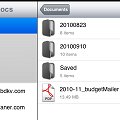 The other night I saw a spy show on TV in which one of the spies was holding an undisguised iPad that was projecting a holographic image of secret plans into thin air from the touch screen. It cracked me up, but it illustrated a point: pad computers are really handy for toting documents around. For example, I put the current documents from the school Web site on my iPad before going to school board meetings. That way I can see them quickly and in context as they are being discussed, and I don't waste hundreds of pages of paper doing so.
The other night I saw a spy show on TV in which one of the spies was holding an undisguised iPad that was projecting a holographic image of secret plans into thin air from the touch screen. It cracked me up, but it illustrated a point: pad computers are really handy for toting documents around. For example, I put the current documents from the school Web site on my iPad before going to school board meetings. That way I can see them quickly and in context as they are being discussed, and I don't waste hundreds of pages of paper doing so.In fact, I've found the iPad very useful for handling documents of many kinds. One of the first things I did was to put my car manual on it. I found the manual in PDF format on the Internet, and copied it onto the iPad. That really came in handy after my car was totaled last May and I didn't know how to make the new one work. Try finding the hood opening button in a 407 page manual! It was actually very fast by using the search feature in my document app.
There are several popular document apps, including ReaddleDocs and GoodReader. I've tried both of these and settled on ReaddleDocs. Though they are similar in function I happen to like the way ReaddleDocs works the best. These apps read documents you have stored in their space on the iPad, loading various formats -- PDF, DOC, DOCX, JPG, etc. -- very quickly and adding search or the ability to email documents, among other features. Some allow you to annotate and highlight text in your documents. They are not word processors. They are not for editing documents.
Getting documents onto the iPad is actually quite easy. I do it using a Mac, but the process is very similar on a PC. First I press the Mac key with the letter 'k' to open a network drive. I put in the address of my iPad -- the document app actually tells you what to put in. Since I don't use this for anything else, the Mac remembers the iPad address so all I have to do is click the same buttons whenever I use it. That leads to a Finder window with the folder(s) and files on the iPad displayed.
Then I open a second Finder window and go to the folder with the documents I want to copy onto the iPad, and drag them into the first window. That's it. It's as simple as copying files. The only caveat is that the document reader app has to be open while you copy files to it.
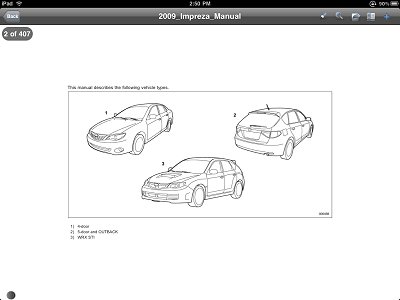 Putting your car manual, cell phone manual, or any manual on the iPad makes it searchable -- very handy when you're in a hurry.
Putting your car manual, cell phone manual, or any manual on the iPad makes it searchable -- very handy when you're in a hurry.Some of these apps can connect to your email accounts and download the attachments for display on your iPad. Or you can go to a Web site and save a page or a PDF file to the app for later reading.
A mixed blessing of iPad operating system design is that apps can't share storage space. So you can't access a document you created in Pages (word processor) to view in ReaddleDocs. In that case you'd have to use iTunes to get your Pages document off the iPad, and then copy it back to the iPad in the ReaddleDocs space. As more people use the iPad I think that these quirks will be ironed out, or they will be on competing pad platforms. But I have to admit that it hasn't been a big deal for me. And it is very handy to be able to carry all these documents on one lightweight pad computer, rather than tote around a lot of paper that will almost instantly go into the recycling bin.
Meanwhile it is pretty easy to move document files onto and off of the iPad, and so handy to have them in one place for easy access. When you consider that the five-star document reading apps typically cost less than five dollars, it's a great deal. It will pay for itself in the cost of paper almost instantly. And -- who knows -- maybe iPhone 5s or iPad 2s will project those 3-D images from their document apps, too!
----
v6i42




