- By Dan Veaner
- Business & Technology
 Print
Print 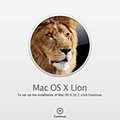 Should I or shouldn't I? It wasn't a matter of whether I would. It was a matter of doing it two days before the next issue of The Star was due. But then I said 'what the heck' and clicked the button.
Should I or shouldn't I? It wasn't a matter of whether I would. It was a matter of doing it two days before the next issue of The Star was due. But then I said 'what the heck' and clicked the button.I am talking, of course, about the new major OS X upgrade, nicknamed 'Lion' for the Mac. Rumors have been flying about the release date until Apple announced Tuesday that it would be available for sale and download in the Apple App Store Wednesday. And sure enough, it was. So I clicked, I downloaded, I clicked, and Lion installed. That took about a half hour, and required little or no input from me, so I started writing this article on an iPad while I waited.
The first thing I noticed about Lion was... well nothing, really. It looked the same as Snow Leopard. Except there were two new icons in the dock, one for Launchpad and one for Mission Control. Mission Control combines the old Dashboard and Expose and Spaces. Launchpad looks like your iPhone or iPad main screen with icons for each app (the software formerly known as programs). As on the iDevices, you drag icons into folders to organize your applications.
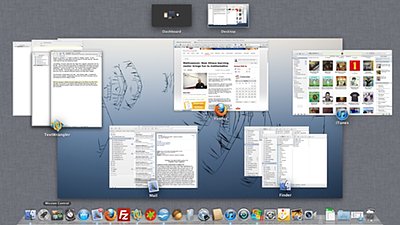 Mission Control makes a cluttered screen quite manageable.
Mission Control makes a cluttered screen quite manageable.I have a bone to pick about this, though it was just as bad in Leopard and Snow Leopard as it is in Lion: I like to organize my programs or apps or whatever you call 'em into about a half dozen folders, but the Mac insists in installing everything into the Applications folder. Then it won't let you move many of the Apple apps to the sub-folder you really want it in. And if it did, the Lion upgrade didn't sense that, and it installed its versions of Mail, Address Book, and everything else into the Applications folder, leaving my old Snow Leopard versions in the sub-folders. This meant I had two of many of these apps, and one of them wasn't going to work under Lion.
 My apps were spread over three Launchpad screens (left) before I organized them (right). Now everything is where I can find it, organized the way I like it.
My apps were spread over three Launchpad screens (left) before I organized them (right). Now everything is where I can find it, organized the way I like it.That may be what converts me to Launchpad. At least that lets me organize my programs without treating me like an idiot. It works exactly as on the iPad. I saw a criticism of Launchpad that nobody would want to click something before they could choose their program from an icon screen, but how is that different from clicking Applications?
As I tried out my various apps to make sure they still work under Lion I noticed one thing that was very annoying. I use a touch pad instead of a mouse. Under Snow Leopard I would swipe two fingers downward to go lower in a list. For example, in Finder if there were more files than could display at one time, a downward swipe would scroll downward. In Lion it does the opposite.
So I went to trackpad settings, and saw that they call that a 'natural' scroll direction. Meaning that when you scroll down the list moves down, or when you scroll up the list moves up. The thing is that I don't find it natural because I got used to the other way in Snow Leopard. in fact, i find it downright annoying! But I always say that if you have a feature your customers want, but you hate, make it an option. Apple did that, and now that I've discovered it, I'm happy.
I use two things on my Mac that I was very worried about.
One was Microsoft Office 2004 for Mac, which I knew beforehand would not work under Lion. It's a PowerPC application, which worked on my Intel machine because of a program... excuse me... app called Rosetta. Lion dropped support for PowerPC apps, including dropping Rosetta, so Word, Excel, Powerpoint, etc. weren't going to work. I decided to install OpenOffice, the open source alternative that is compatible with Microsoft document formats, and it works just fine. I even like their PowerPoint better.
The second was Parallels. When I switched from a Windows PC to an iMac it was important that I be able to run some Windows programs that are vital to my work and unavailable for the Mac. So I started Parallels with some trepidation, but I needn't have worried. In fact everything except Microsoft Office 2004 is working just fine, no problems.
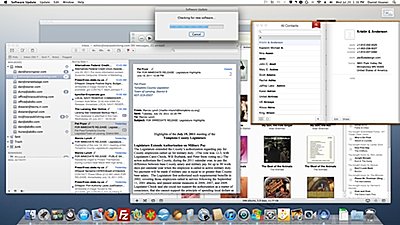 Is it a Mac or an iPad? Familiar iApps are ported to Lion, making things like email, your address book, or iCal identical on your iPad, iPhone, and/or Mac.
Is it a Mac or an iPad? Familiar iApps are ported to Lion, making things like email, your address book, or iCal identical on your iPad, iPhone, and/or Mac.With the upsurge in Apple's fortunes, largely due to the iPhone and iPad, there has been a lot of buzz in the industry about Windows becoming irrelevant as alternative operating systems begin to operate more and more like the popular pad computers. This is very evident in programs like Address Book and Mail. They look just like the iPad/iPhone versions. In the case of Address Book I think it's an exponential improvement over the dull version in Snow Leopard. As far as mail is concerned I guess it's OK. I was using it on my iPad and liking it, and I'll just need to get used to it on the Mac. So far, so good.
The App Store is also an innovation in Lion that comes from the iThings. I used it to get Lion, and it worked very nicely. What I don't like is that it gives Apple a monopoly on what is allowed onto your computer. On the iPad/iPhone they are the arbiters of all software unless you 'jailbreak' your devices. If you do it's a game of back and forth as Apple updates iOS and the jail breakers break it again to allow other apps. It's not so bad on the Mac... yet. But the App Store is nicely designed, and sometimes even offers better prices than if you buy the software on the developers' sites.
Another thing that is very iPaddy is 'Resume' -- when you shut down the Mac it will open the programs you were using the next time you turn it on. It's a bit different in reality, because it reloads everything. On the iPad it remembers the exact state you left off in. But on the Mac it doesn't know how to figure out the state it left apps in. Or at least the apps I have. I've had Lion just over a day as of this writing, and it already caused a problem so serious that I searched the Web to find out how to turn it off. I've lived without it up until now. I am going to live without it going forward.
There's also AirDrop, where you can hold one Mac over another one and share files. I picture myself shaking my iMac over someone else's and it seems ridiculous. But that's not really how it works. You can share files with other Mac users even without wifi, and without shaking your files off of one computer onto another. I haven't tried it, because I only have one Lion machine, and it's a desktop computer. So I'll have to wait for another Lion to visit (and hope it doesn't upset my cat).
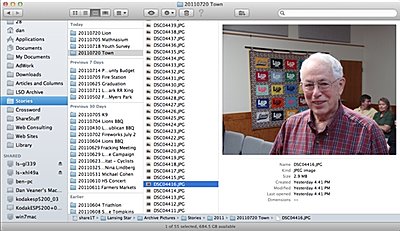 This folder is set in Finder to sort by the latest modified file. While processing pictures for the Lansing Star that brings all the new pictures to the top, which makes them quite a bit easier to find than in Snow Leopard's Finder. It only took a minute to get addicted to the sorting capabilities in the new Finder, which make the upgrade worth it even if you don't love the other new features.
This folder is set in Finder to sort by the latest modified file. While processing pictures for the Lansing Star that brings all the new pictures to the top, which makes them quite a bit easier to find than in Snow Leopard's Finder. It only took a minute to get addicted to the sorting capabilities in the new Finder, which make the upgrade worth it even if you don't love the other new features.Finder is also different, yet much the same. They've hidden the Library folder, but weeks before the release there were plenty of postings on the Web telling how to see that folder again. Evidently some people were storing files there, not realizing the Library is a system and settings repository, not a library of user files. So again, Apple idiot-proofs something, making it annoying for non-idiots. But at least there are work-arounds. The Finder layout is slightly different, but long-time Finder users won't go nuts figuring out how it works. The main thing I noticed was that they ordered things differently (and more sensibly in my view) in the sidebar.
And there seems to be a better sorting arrangement even in Columns view, which I favor. I like that very much. Ok, really, it's awesome. I am not given to hyperbole, but the whole OS X upgrade would be worth it to me for just this one thing. Finally I can find those pictures for current articles in the Lansing Star without going through a whole rigmarole of hierarchal searching. Yay Finder!
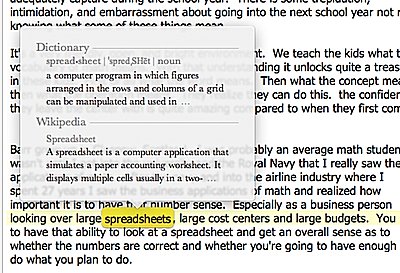
Another nice addition is the dictionary, which looks a lot llike the dictionary in iBooks. Right click a word, choose 'Look Up In Dictionary,' and it does.
One important thing: there have been many articles about preparing for the Lion upgrade, and I advise you to pay attention. My upgrade went very smoothly because my Mac was prepared for it, and so was I. But it's not a whole lot of stuff.
It comes down to two things: first of all, backup, backup, backup!!! And secondly, update all your programs (including Snow Leopard) before you install Lion. That will give you the best chance of a smooth transition with all your programs working. Check on the Web to see if your most needed apps are Lion-compatible. When I did that everything looked good except that old version of Office, so I had no surprises when I ran the upgrade.
No surprises is good.
So after only a few days it looks good to me. I can't tell you yet whether I think it's worth upgrading, except for that Finder sort thing. Of course I'll have to use it for a while and discover little niceties and major joys. My work flow seems to be improving, so something is right.
As a long-time Windows user I can tell you one thing I really really like about Lion: it installed without needing me to be there to click something at odd times during the half hour it took to install. It didn't ask me if I was sure twenty times after I told it to install. I did some errands while it installed, and when I got back to my desk it was ready to go.
If you are thinking of upgrading, but want the fools like me who jumped in on day one to work out the bugs, you are probably smart. I don't see anything in Lion that I couldn't have waited a few months for. But I also had no problems, and that means a lot. So I'm going to say that upgrading was painless, and here I am working again. Which is the whole point, right? If your machine can run Lion, so far I am not regretting upgrading, and you probably won't either.
v7i28




